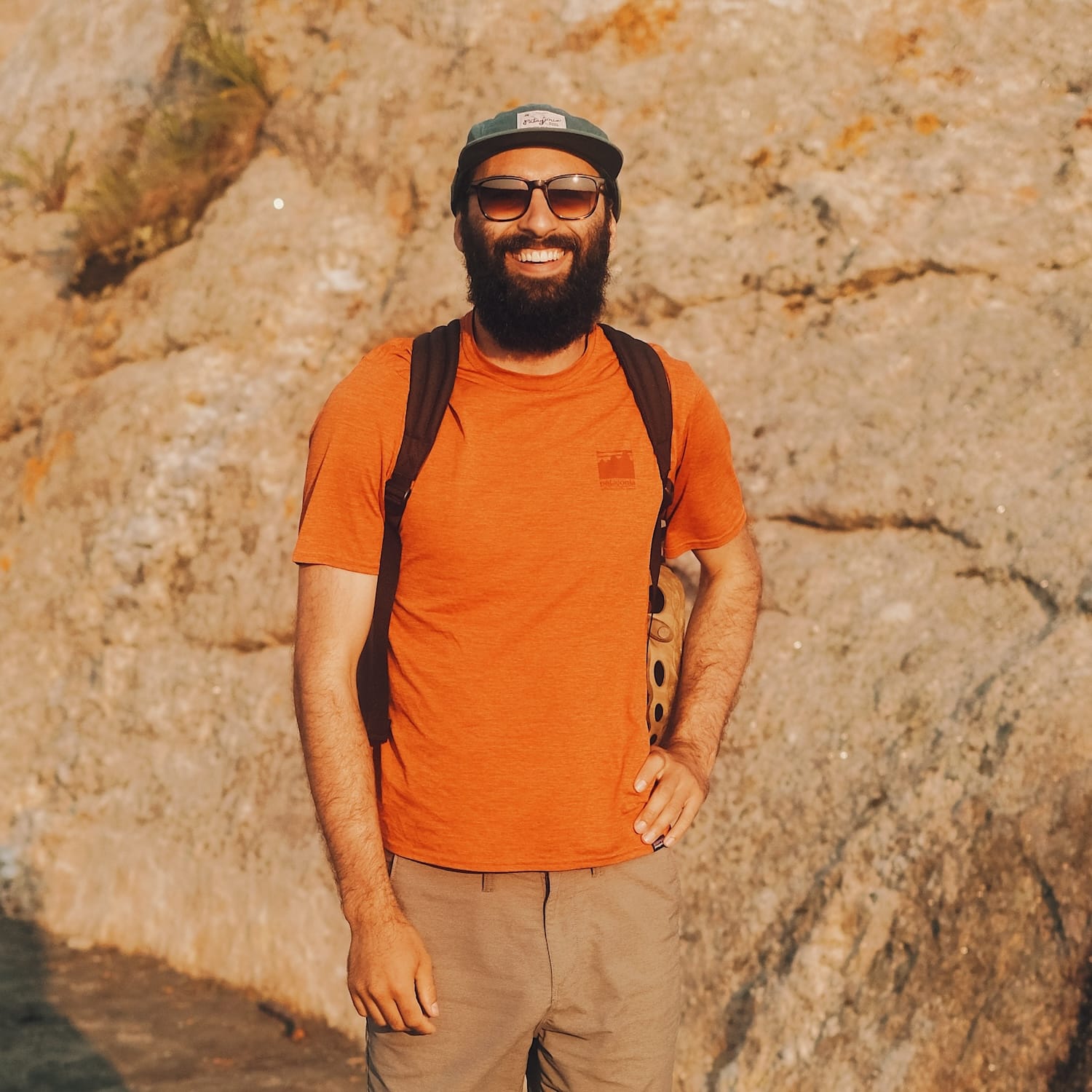migrate Apple Photos to Immich
13 Oct 2023intro
tired of having to pay for cloud storage (basically forever), i began the journey to migrate my Apple Photos Library to a self-hosted Immich server. here’s the steps i took.
exporting for Photos.app
the first task is to download all the originals using the macOS Photos.app. Simply check the ‘Download Originals to the Mac’ in the iCloud preferences.
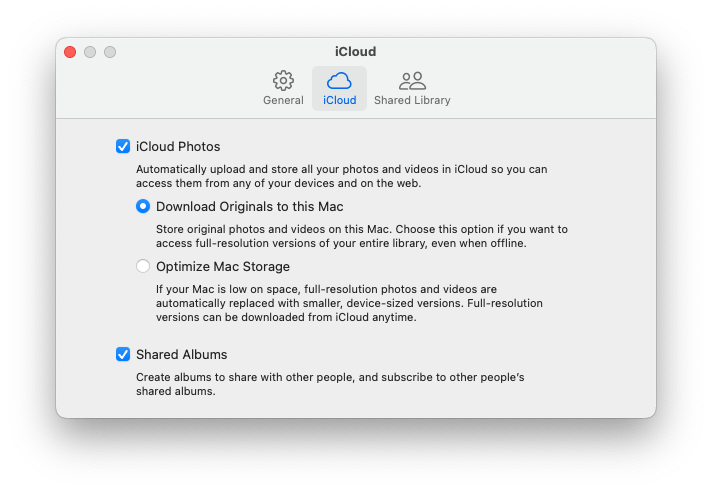 Let the app download every asset, you can watch the progress in you Library.
Let the app download every asset, you can watch the progress in you Library.
Then, we’ll be using osxphotos to do the actual export, as the Export feature in Photos.app is too restrictive.
pro tip: do the initial upload over LAN, it will be much faster and you will not hit upload size restrictions.
osxphotos has lots and lots of options and it can seem very daunding at first, but here’s a simple command to do the job:
osxphotos export yourFolder --skip-original-if-edited --sidecar XMP --touch-file --directory “{folder_album}” --download-missing
you can change the options to your liking, here’s the breakdown:
- –skip-original-if-edited : will export the edited files only, and the originals if there’s no edited version.
- –sidecar XMP : generate a corresponding XMP sidecar file for every assets, that contains more metadata (faces, edits, etc).
- –touch-file : retains the original file date instead of the exported date.
- –directory “{folder_album}” : create folders based on the albums (they will be used to import to Immich after).
- –download-missing : even tho we downloaded originals in the Photos app, some assets might still need downloading.
Once the files are exported, we’ll upload them to the Immich instance.
upload to Immich
once you have your immich server running, bulk uploading is pretty straightforward. following the docs for the immich-cli tool, i’m using this command to upload the files:
immich upload --key YourAPIKey --server yourLANIP --recursive yourFolder --album
- –recursive instruct the tool to upload the assets from every subfolders.
- –album will create immich albums from the parent folder of the assets. don’t worry about duplicates as immich makes a good job to de-dupe the files and the albums.
next steps
you can now delete all assets in your iCloud Photos Library and free up costly cloud space. the Immich ios app does a great job to sync new assets to the server.